Generate a hosted Checkout Page Link without building any UI. Just open the page below and obtain a shareable checkoutUrl.
Quick Start
This Checkout Page Generator can only be tested on Live Environment. We encourage you to try the Hosted Checkout Page API if you need to try on Sandbox Environment.
Add the widget script to your page and include your Published-Key as a query parameter:
- You can find your Published-Key under Developers Configuration > API Keys in the Paystrator Dashboard.
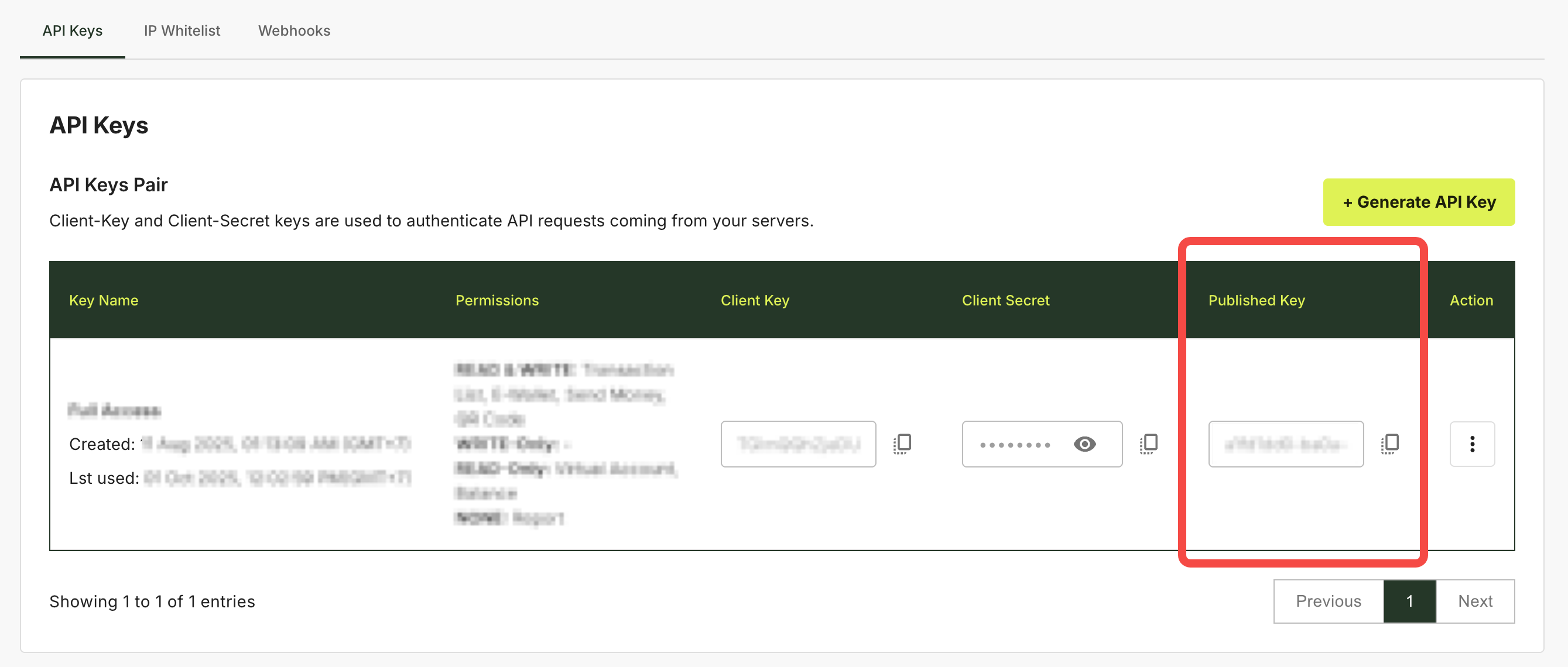
Option A — With key in URL (recommended for internal tools):
https://paystrator.com/go?pubkey=<YOUR_PUBLISHED_KEY>Option B — Without key:
https://paystrator.com/goYou’ll be prompted to enter your Published-Key once; it’s saved locally for next use.
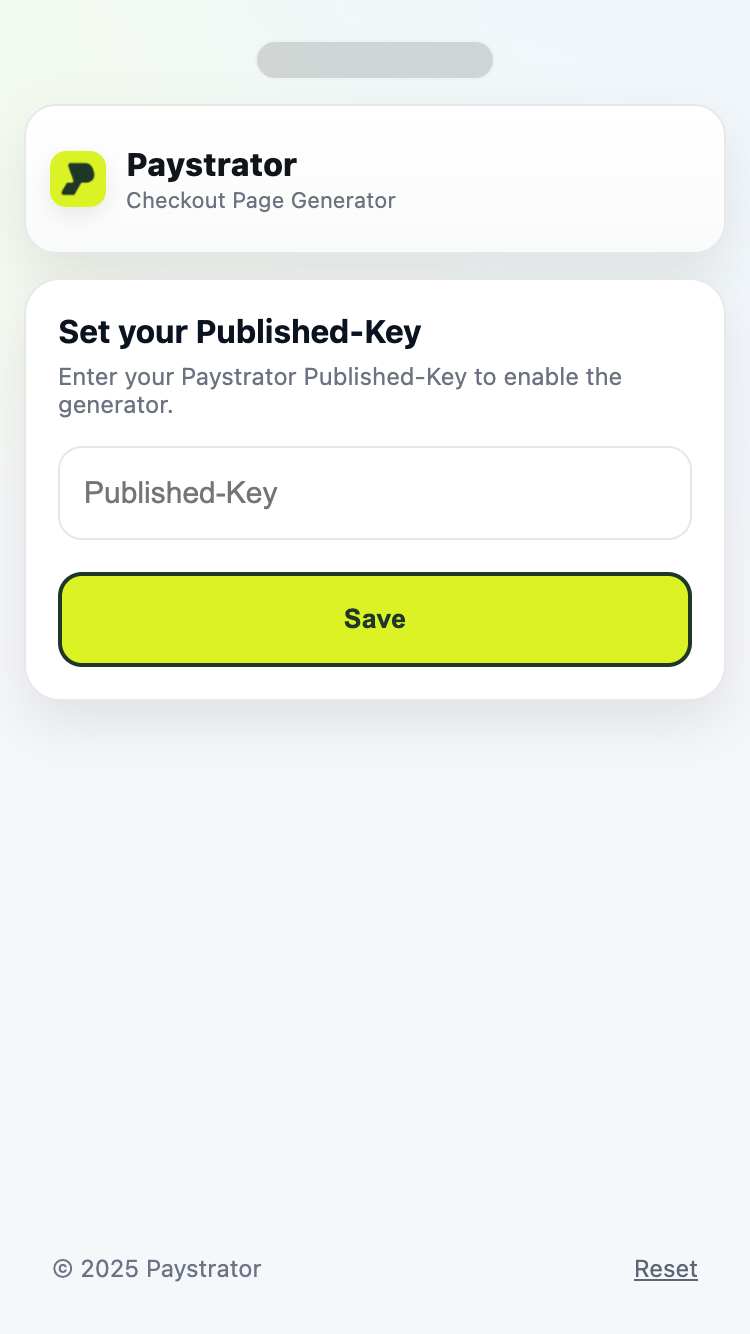
What this page does
-
Collects (or detects) your Published-Key.
-
Lets you optionally set Amount and Description.
-
Generates a Checkout Page Link (
checkoutUrl, e.g.https://checkout.paystrator.com/abcdefghijklmnopqrstuvwxyz). -
Shows a mobile-style result card:
- Tap the URL to copy it.
- Share via the device’s share sheet (fallback to copy if not supported).
- New to clear the result and create another link.
Note: There is no embedded iframe or popup. You get a URL you can send to your buyer or open directly.
Fields
All fields are optional except Published-Key.
| Field | Type | Notes |
|---|---|---|
| Published-Key | string | Required. Stored locally if entered on the page. May also be supplied via ?pubkey=... query parameter. |
| Amount | number | Optional. Accepts comma thousands and dot decimals (Indonesia-style), max 2 decimals. Example: 1,000.00. Omit or leave 0 to skip. |
| Description | string | Optional short note (e.g., order number). |
Result
On success, the page displays:
checkoutUrl(click to copy)- Share button (uses Web Share API with clipboard fallback)
- Generate New Payment Link button to reset the form and create new
- Open to visit the page
checkoutUrl
Example checkoutUrl:
https://checkout.paystrator.com/abcdefghijklmnopqrstuvwxyzYou can paste this link into chat, email, or open it in a new tab for your customer.
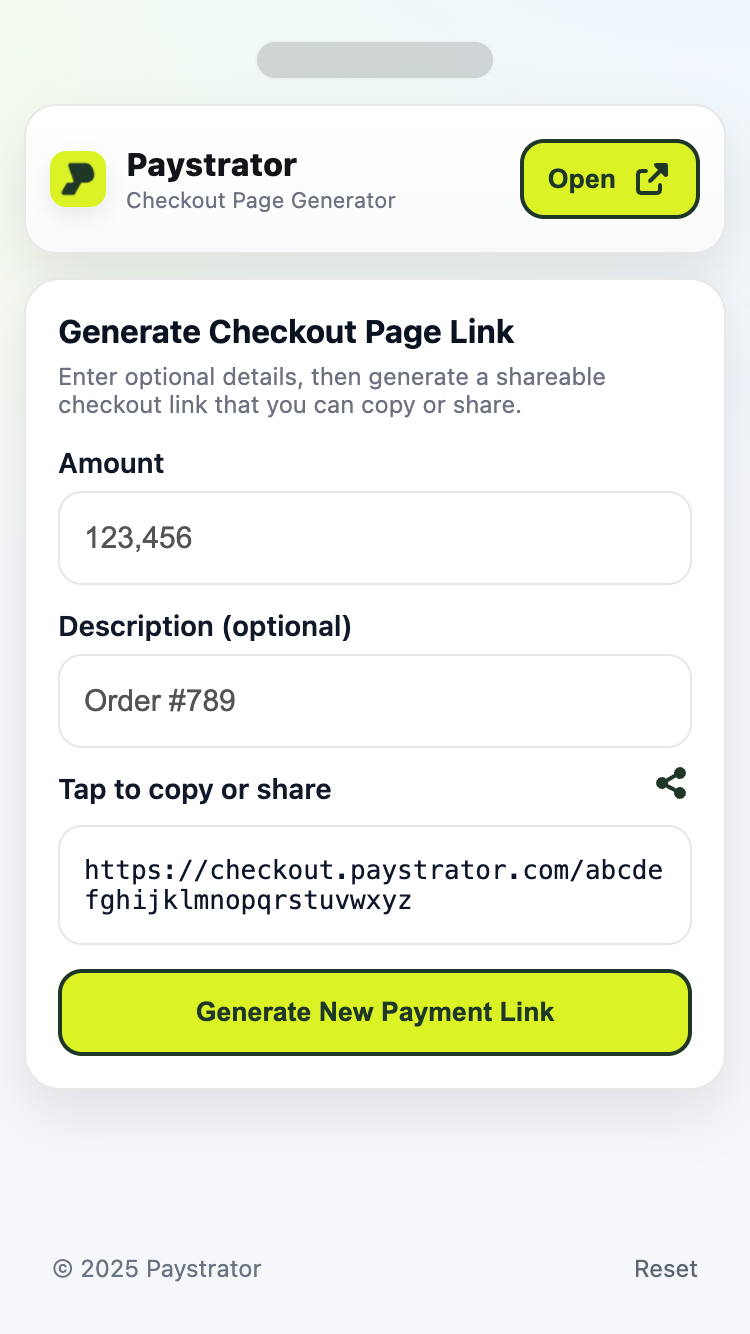
Errors & Recovery
-
Published-Key not recognized The page explains that the key may be incorrect/rotated or local data was cleared. You’ll be asked to (re)enter the key.
-
Parameters don’t match dashboard configuration The page shows a blocking prompt to re-enter a correct Published-Key. The form stays hidden until a valid key is saved.
-
Other errors A concise message appears on the page (no alerts). You can adjust inputs and try again.
Offline Mode (PWA)
The page supports an app-like offline experience:
- When you navigate to the page while offline, a lightweight Offline screen is shown (read-only form preview + Reload button on the top-right).
- If you go offline while using the page:
- A short message appears and form inputs are disabled until you’re online again.
- If a result is already visible, the URL still supports tap-to-copy (local clipboard) and the Share button may still open the share sheet; however, actually opening the checkout page requires being online.
- Generating a new link always requires an internet connection.
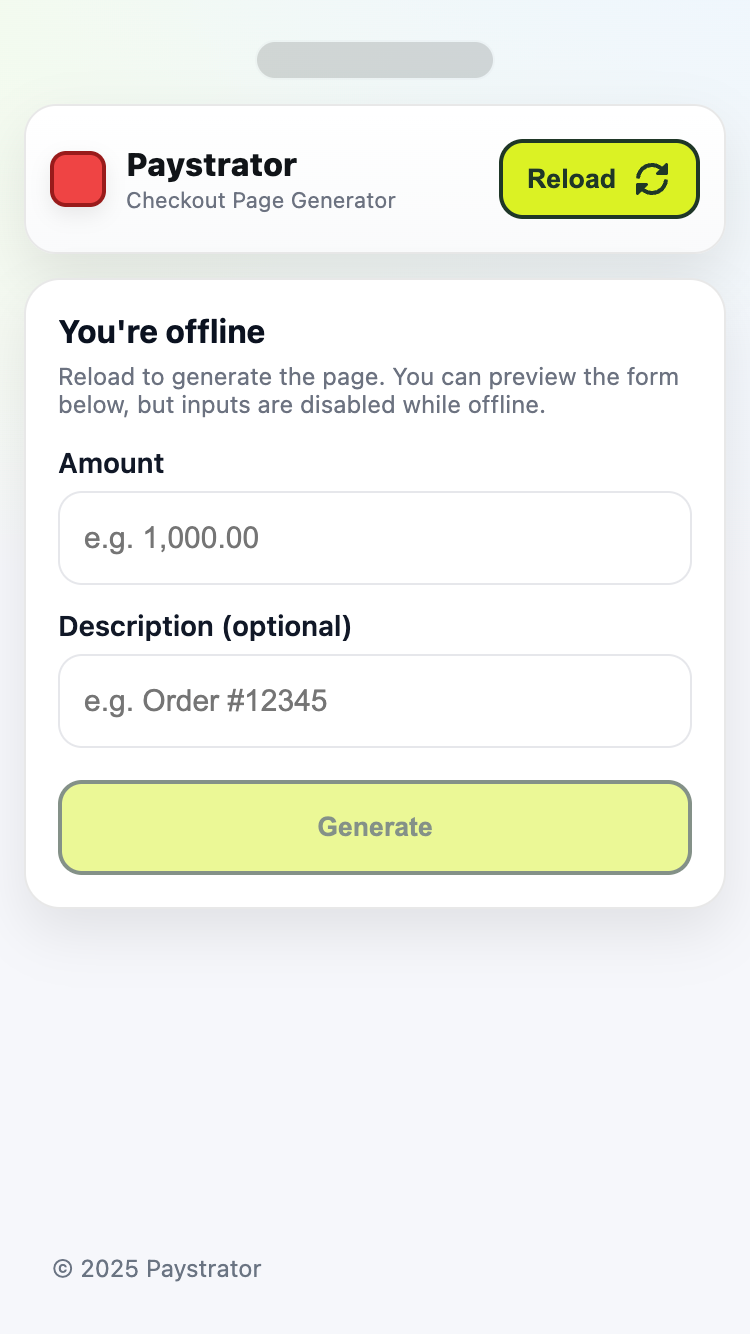
FAQ
Do I need to host anything?
No. The HTML is already provided at https://paystrator.com/go.
Can I rotate my Published-Key? Yes. If the stored key stops working, the page will ask you to enter the new one.
Where do I see the amount and description? They’re included in the checkout session and reflected on the hosted checkout page/receipt.
Why don’t I see a Copy button? Copy is built into the URL: just tap it to copy. The page keeps the top area compact and consistent.
